Windows 7 Erd Disk
Do you have this annoyance, forgot administrator password for Windows 10/8.1/7/Vista/XP computer and now you are worried that you have to reinstall system in order to regain access to your computer? It does happen to most of us or you are helping people get out of this. There are many ways for Administrator password recovery, reinstall system isn't a wise choice as it will lose your data. This tutorial explained another free and efficient way for recovering administrator password.
Part 1: Using E.R.D. Commander to recover administrator password
You can recover your forgotten password using Lock Smith utility which is part of ERD Commander tool by win internals.
The Locksmith Wizard of DaRT 7.0 allows you to change the password of any account in the local operating system Windows 7, you can get it from Microsoft website of somewhere you know.This is very helpful if you don't have a password reset disk. Try to follow these steps
I meant 'SRD' to be Windows installation disk which is also S ystem R epair D isk. Anyway I think I was wrong. MSDaRT 6.0 and MSDaRT 6.5 both are the same as 'Win 7/Vista system repair' with some additional features. However MSDaRT 5.0 have different features then Windows XP Recovery Console. (bootrec.exe for example). Much the same as with other releases of DaRT, this one is suited to the Windows 7 version of the OS and also Windows Server 2008 R2, both in the 64 bit architecture. Pertaining to Windows 7, whether it be Home Basic, Home Premium, Professional, Enterprise or the Ultimate edition, DaRT 7.0 x64 is.
1. Download and Install DaRT 7.0 , then Creating a Recovery CD/DVD with it.
2. Start your computer and enter into Bios Setup by Pressing F2. Change your boot preferences to boot from CD /DVD.
3. Insert the CD / DVD DaRT 7.0 drive in the locked computer.
4. The computer starts from this disk, when you see the dialog box System Recovery Options, select Microsoft @Diagnostics and Recovery Toolset,
In the next, choose Locksmith
5. In the Locksmith Wizard, click next to continue.
Then select the account you want to change the password, entering the new password and confirm. Click Finish to close the wizard.
6. In the window Diagnostics and Recovery Toolset click the Close dialog box and the System Recovery Options then click Restart .
7. Remove the CD/DVD and then wait for Windows to load and log on with administrator account using the new password set.
The Devid.info™ agent utility uses data collection technology to conveniently update multiple PC drivers. Perc h710 mini driver 6.803.21.00. Drivers are the property and the responsibility of their respective manufacturers, and may also be available for free directly from manufacturers' websites. Devid.info is not responsible in any way for the performance of or issues caused by any third-party drivers.Drivers may also be available for free directly from manufacturers' websites.
Part 2: Reset Windows Administrator Password with E.R.D. Commander Alternative
Although, E.R.D Commander is useful, it is not an easy job for us to remove the password. If you have difficulty in getting E.R.D Commander, there is another wise choice for you, Use Windows Password Key to recover Administrator password in minutes with easy steps.
1. Log in any available computer that you can access to and allows you download. Download Windows Password Key and install it in that computer.
2. Burn a password reset disk with the program
3. Insert the created disk to your locked computer, change the bios setup by pressing F2 to make sure your computer can boot from this disk.
4. Choose the account which you want to remove its password.
This program works efficiently, with 100% recovery rate, for those computer newbie to recover Windows 10 administrator password, it is no doubt a wise choice.
Windows 7 Hard Disk Partition Resize
- Related Articles
- how to break administrator password in windows 7
- how to reset password window 7 with usb
- how to bypass password on windows vista home premium
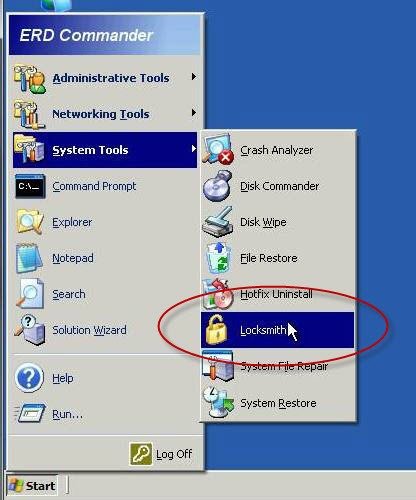
Please enable JavaScript to view the comments powered by Disqus.comments powered by Disqus
ERD Repair Disk is an unchallenged administrator’s assistant to recover Windows refusing to boot for a number of reasons. In this article, we’ll tell how to create your own boot ERD disk with a set of tools to recover Windows 10 or Windows Server 2016. To create an ISO image of the recovery disk, we’ll use a set of MSFT tools called Diagnostics and Recovery Toolset (DaRT).
What We Need
To use DaRT 10 Boot Media Wizard that allows to create a DaRT image (ERD Commander) boot/repair disk, you will have to install a number of Microsoft packages for image management, development and deployment:
- Windows Assessment and Development Kit for Windows 10 (Windows ADK0) contains a number of development utilities as well as some tools to manage Windows images. It also contains Windows PE (Windows Preinstallation Environment) necessary to boot the system
- Windows 10 Debugging Tools are required to analyze dumps using Crash Analyzer in DaRT 10 environment. Debugging Tools are the part of Windows SDK, which you can download and install only Debugging Tools for Windows component
- .NET Framework 5.1 (installed by default on Windows Server 2016 and Windows 10)
- To create DART 10 image you shiuld use Windows 2012 R2 / 2016 or Windows 8.1 / 10
- DaRT10 is a part of MDOP 2015 (Microsoft Desktop Optimization Pack 2015) that is not freely available. You can download it only if you are a corporate subscriber ( Microsoft Software Assurance)
- Windows 10 x64 distribution as an ISO image or on a DVD
Installation of Windows ADK 10, WinDbg
After you have downloaded all necessary tools, you can install them. First of all, install Windows ADK.
Run Adksetup.exe. Specify C:Program Files (x86)Windows Kits10 as an installation directory.
Windows 7 Erd Download
Select only 2 items from the list of the components to be installed:
- Deployment Tools
- Windows Preinstallation Environment (Windows PE)
Continue the installation. The installer must download all the necessary components from the Internet and install them.
Then run Software Development Kit for Windows 10 installer (but first of all install the KB3118401 — Update for Universal C Runtime in Windows). We need only Debugging Tools for Windows out of the SDK components.
DaRT Installation
We need the ISO image of Microsoft Desktop Optimization Pack 2015 (SW_DVD5_Dsktp_Optimization_Pck_SA_2015_MultiLang_MLF_X20-35801.iso) available to download only within Software Assurance program. Mount the MDOP image to the virtual drive and go to DaRT directory. As you can see, there are several DaRT versions for different Windows versions.
- DaRT 7 – WinPE 3
- DaRT 8 SP1 – WinPE 4
- DaRT 8.1– WinPE 5
- DaRT 10 – WinPE 10
Since we are going to create a bootable disk for Windows 10 x64, go to F:DaRTDaRT 10Installersen-usx64. Run the installation file msdart100.msi with the default settings.
Creating DaRT 10 Recovery Disk
The DaRT wizard allows to create both x86 and x64 images. DaRT 10 boot disk can be used to boot Windows 10, Windows 8 and Windows 7.
Windows 7 Hard Disk Light Always On
Run the application to create DaRT Recovery Image.
Specify that you need a 64-bit DaRT image and select the path to the virtual drive with Windows 10 x64 distribution.
Check the tools to be included in DaRT 10 image.
If you want to connect to a computer booted in DaRT remotely, check “Allow remote connections”. You can set the fixed connection port, or it has to be specified directly on the client.
In the next step, you can add some drivers to the DaRT image (for network adapters, as a rule) and specify which WinPE components will be integrated into the image.
Now you just have to specify the directory to save the DaRT ISO image to (optionally, you can save it a WIM file and a PoSh script used to create the image with the specific settings to be used later). To generate the image, click Create.
If it is OK, in some minutes the ISO file with the DaRT boot image for Windows 10 will appear in the directory you have specified.
Note. In my case, the creation of the image in Windows Server terminated with the following error:Generating DaRT image
Installing and configuring DaRT tools…
The running command stopped because the preference variable “ErrorActionPreference” or common parameter is set to Stop: The request is not supported. (Exception from HRESULT: 0x80070032)
Cleaning up temporary files
Temporary folder: C:UsersrootAppDataLocalTempDaRT_Mount_2017.12.16.17.58.36
The clean-up has successfully been completed.
After making some experiments, I found out that the image would be created successfully without File Restore and Disk Commander tools. If any of these tools were present, the process would abort. It was very strange…
At the same time, Windows 10 image was created on a workstation without any errors.
How to Use DaRT
This DaRT image can be written to a CD/DVD disk or a USB flash drive and used to boot user computers after system failures. The set of tools in DaRT allows to diagnose and repair the most common problems (reset the administrator password, delete a secutiry update resulting in a failure, recover the registry, check system files, connect to DaRT environment remotely, etc.).
You can also integrate MS DaRT in Windows at all workstations by replacing winre.wim file of Windows Recovery Environment (WinRE) on the hidden System Reserved partition.